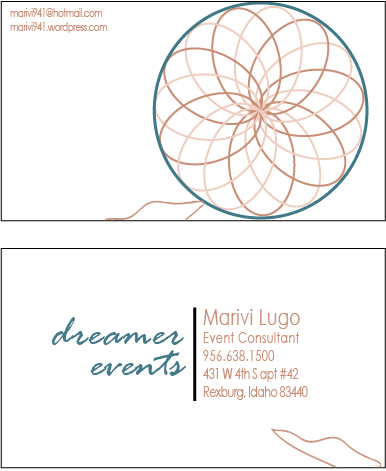Kayla has been my friend since I was 14 years-old. She recently told me she is getting married and the first thing that came to my mind was to organize a bridal shower for her!
Between her, Erika (another friends,) and I, we are dividing the responsibilities of the event. I am in charge of the fun stuff and the dessert. I want to include some designs I have done for this big day. I will be including some pictures from the shower once the day comes and it will be posted in a different category (The Fun Time – coming soon!)